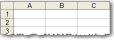Home > Main Menu > Setup > Imports
Imports
Import source data from an Excel™ spreadsheet into Everest. Import formats require column headings labeled correctly in a header row, but the columns can be in any order. Certain fields are required. Columns for optional fields that are not necessary can be omitted. The maximum number of records per import file is 5000. Use multiple import files, no more than 5000 records each, to process larger amounts of data. The Contact Import format is for multiple Contacts per Account. The Concern Import format may include one Product record for each Concern.
Complete Field List
Some fields like Account Type and Product Group require the terms used to be the same as the terminology defined for them to appear in a drop down list format. The drop down lists can be defined in Everest before or after the import. If terms do not match those in the drop down list, this data will not appear in Everest as intended. Required fields are highlighted in yellow.
Templates
TO DOWNLOAD AND SAVE: click on the Import file name, then click the Save button.
NOTE: The Automatic Import Program (purchased separately) uses a different format.
Step-by-Step Instructions
Step 1: Export and Format
- Export the data from the source database into an Excel spreadsheet
- Format the data into columns using the required header row labels
- Save the file as a comma separated text file, File | Save As...
- Choose a location to save the file and note this location for retrieval
- Save as Type: CSV (Comma delimited) (*.csv)
- Click the Save button
Step 2: Import into Everest
IMPORTANT: Imports cannot be undone. A backup database copy is recommended prior to any import.
- Go to: Setup | Imports
- Click a radio button option, Select Import Type
- Click the Browse... button and a directory/file explorer window will open
- Browse to find the comma separated text file (.csv) saved in Step 1
- Click on the name of the file to select it and click the Open button
- Click the Import File button
Import Results
A completed import process will confirm the following results:
- Total Added
- Total Changed
- Total Errors
- Total Records